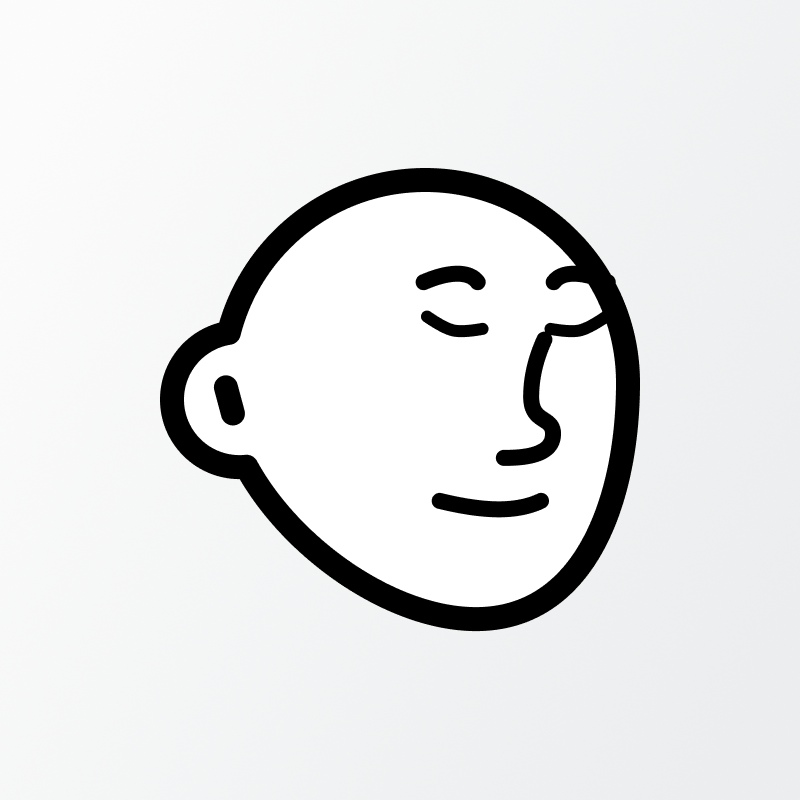Activity Chart Customization
Activity chart has an optimal layout by default which displays well on any device. However, you have several options how to customize it.
All the options are in Settings > Activity charts.
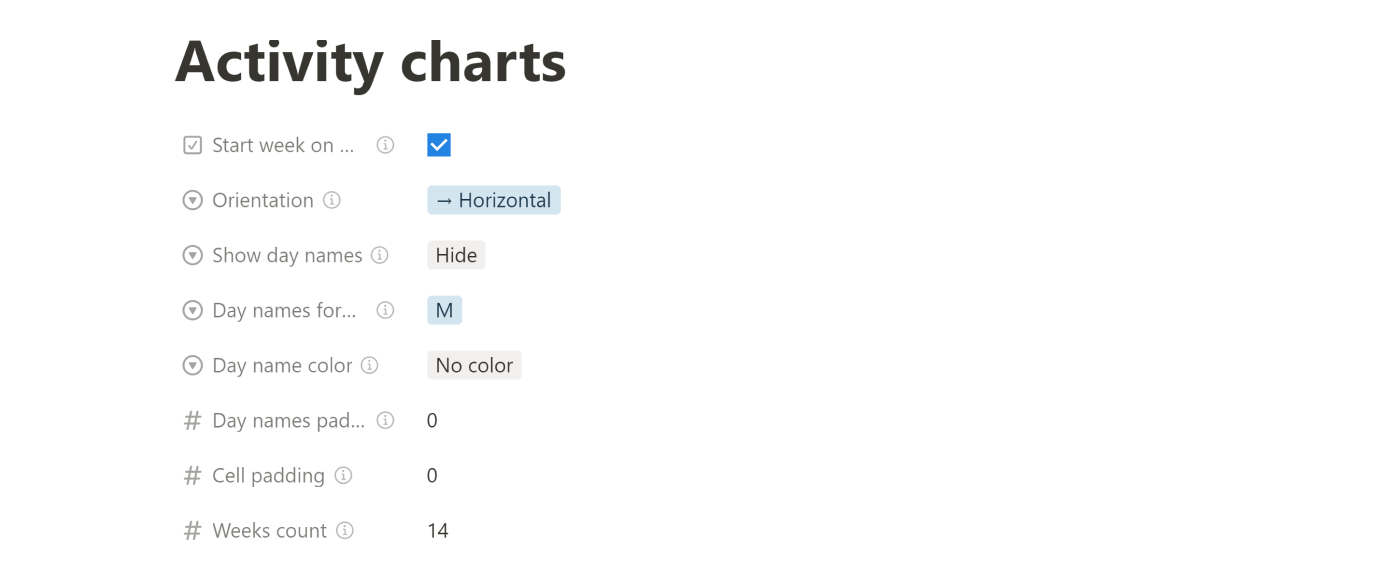
Orientation
By default the chart is oriented horizontally, going from left to right. If you like it more you can set the vertical orientation which goes from top to bottom.
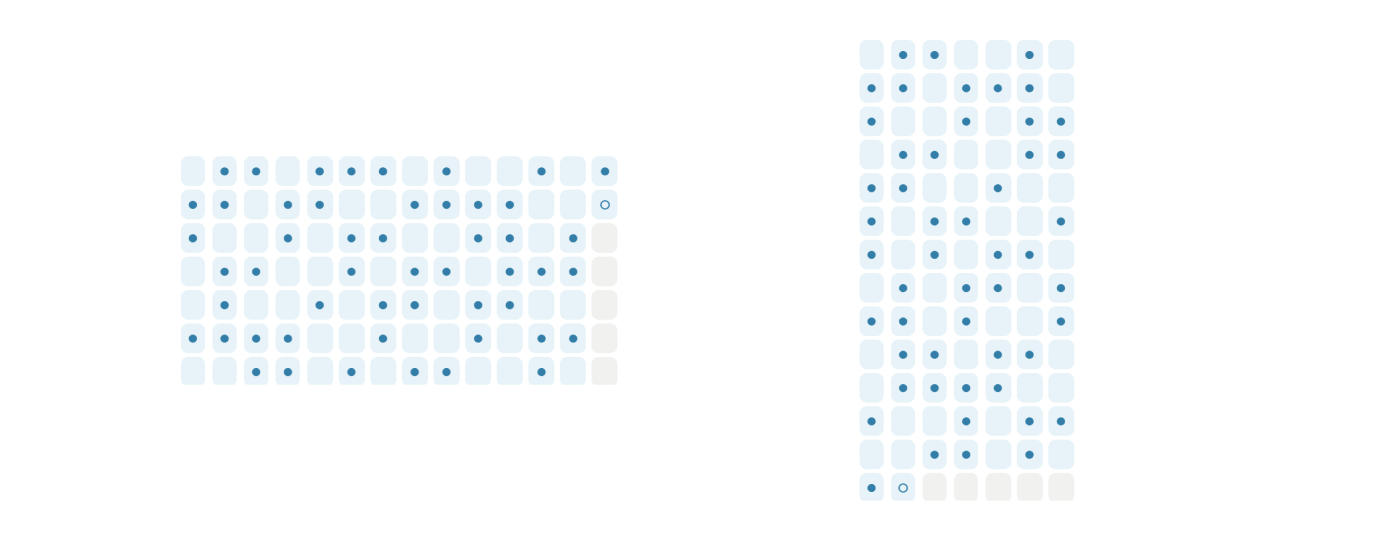
Color mode
You can choose from two color modes which affect how the habit's color is applied on its activity grid chart.
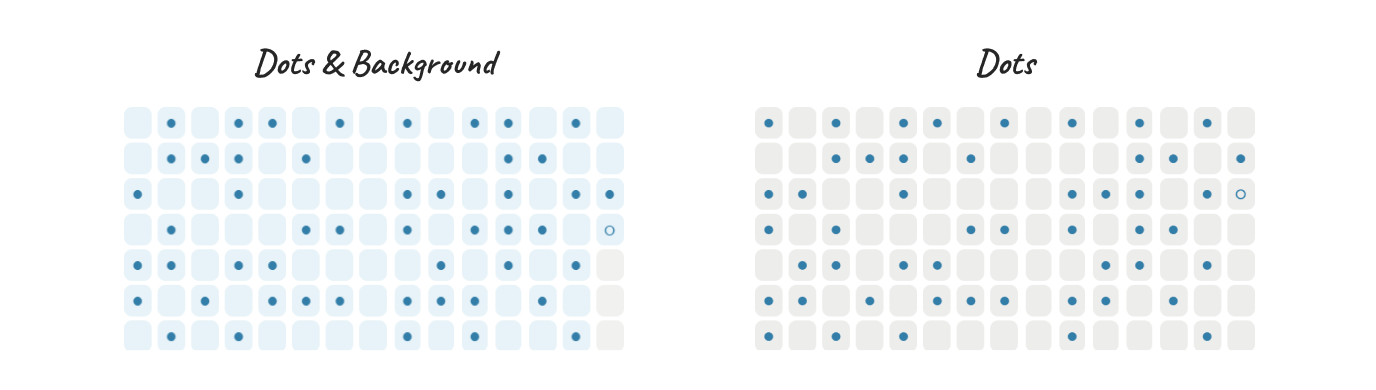
- Dots & Background (default) - apply color to dots and cells background
- Dots - apply color to dots, cells background is gray
INFO
If you don't want to use colors at all (grayscale), set habits colors to Gray (work with all color modes).
Day names
The pure grid without day labels might seem confusing, you can turn them on. You can show then either at the start or at the end of the chart in both layout orientations. The text format at the day labels has two forms, short M or longer Mon for Monday. You can also set whether the day labels share the background color with the habit.
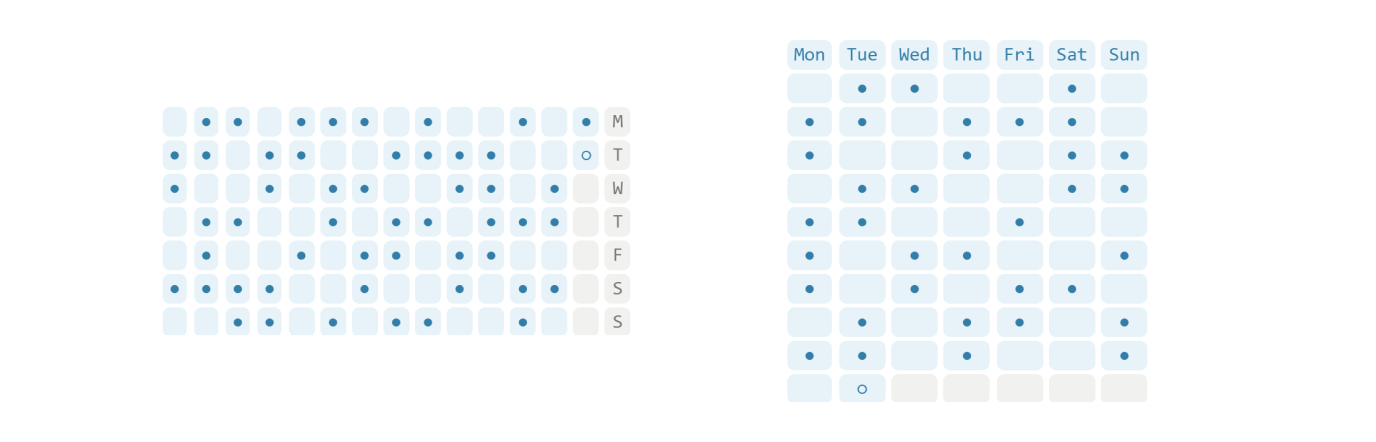
Padding
If you don't like the small squares, you can set the padding (number of spaces) around their content.
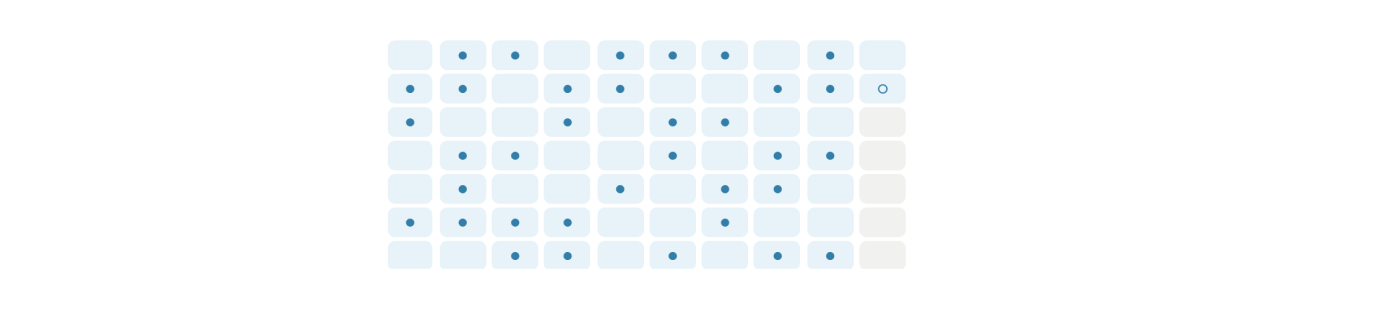
Weeks count
By default 14 latest weeks (including the current one) are shown. You can reduce or increase it.
WARNING
Be careful when increasing the number because it might break the chart on some screen widths. Check all your devices so that it displays correctly.